Simplified Music Setlists with GoScore
GoScore, the app for managing music setlists, simplifies the creation and organization of performances. With an intuitive experience, you can add your favorite songs to the setlist with a touch, dragging and rearranging tracks for total control over the sequence.
GoScore also provides details on the overall performance duration and the number of songs, allowing you to manage time effectively and create balanced setlists for every occasion.
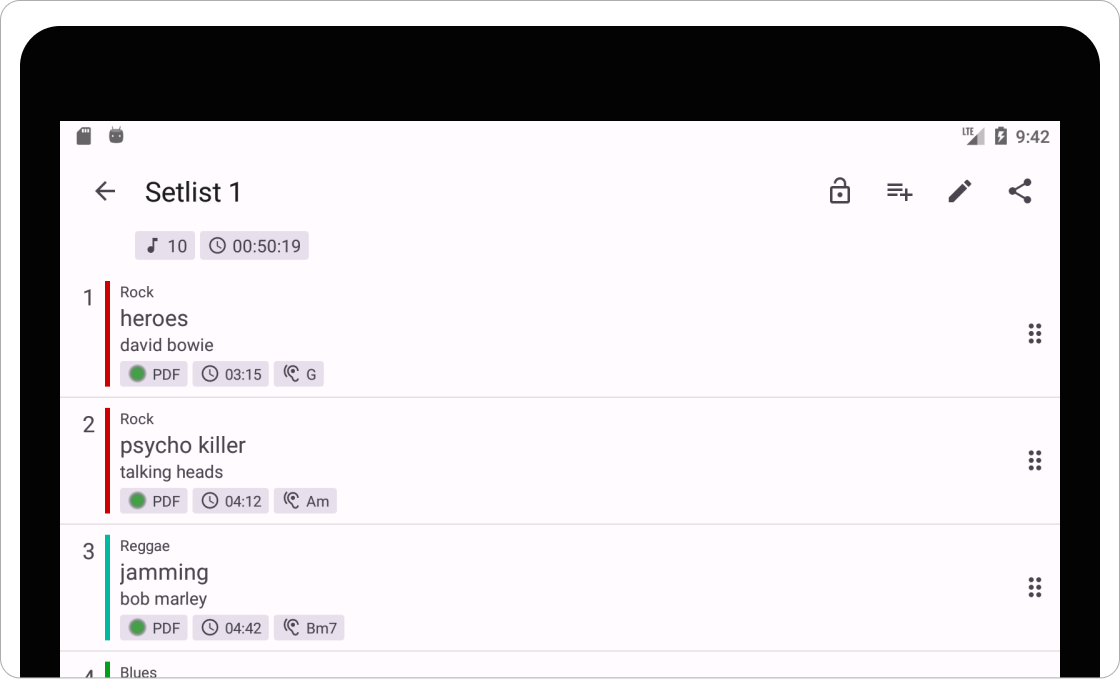
Create, Add Songs, and Personalize a Setlist
This brief guide walks you through the process of creating, adding songs, and customizing a music setlist using the GoScore app.
Create a setlist
- In the GoScore app, tap the Setlists button in the bottom navigation bar.
- Tap the New Setlist button.
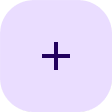
- In the new screen, enter the setlist name, any notes, and save by pressing the Save
button

- Now, the setlist will be visible in the Setlists list.
Add songs
- In the Setlists list, tap the new setlist to view it.
- In the top toolbar, press the Choose Songs button

- In the new screen, select the songs you want to add to the setlist by tapping them.
- After completing the selection, tap the Add Songs button
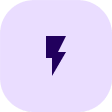 to add the songs to your setlist.
to add the songs to your setlist. - Now, the setlist will be populated with the chosen songs.
Modify the Song Order
- You have the option to customize the order of songs by activating the drag-and-drop feature through
the Lock/Unlock button
 and placing the tracks in the desired
sequence.
and placing the tracks in the desired
sequence.
